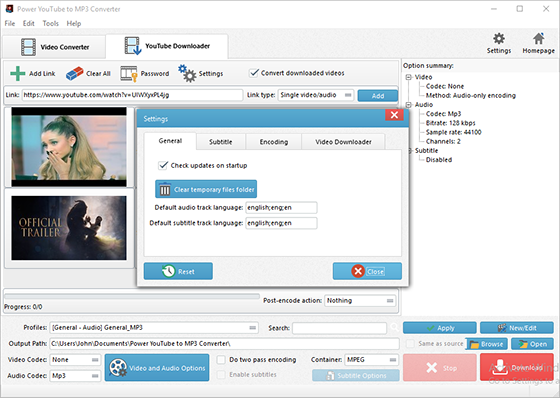Introduction
Power YouTube to MP3 Converter is YouTube downloader and converter software that can download online videos from YouTube and hundreds of other video sites for offline enjoyment. Here we’ll show you how to directly download YouTube to MP3 so that you can enjoy YouTube music without further conversion. In this tutorial let’s find out How to Download YouTube to MP3 with Power YouTube to MP3 Converter。
How to Download YouTube to MP3
Step 1. Input Video URL from YouTube
To download YouTube to MP3, download, install and launch Free YouTube Video Download. It provides a fast way to add video URL: what you need to do is just enter the URL in the bar of “Fast link add”, then choose the link type from the dropdown menu of “Link type”, finally click “Add”.
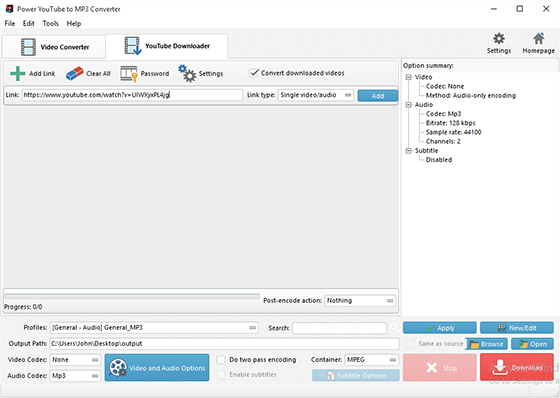
Step 2. Choose Desired Output Format
Once the URL is imported successfully, various links of all video formats from the specific site will be listed in the dropdown menu of “Format” together with the video thumbnail and detailed info like resolution, codec, framerate, size, etc. Choose the format that best suits your needs. You are also allowed to preview the video in an activated previewer window when clicking “Preview”. To delete download tasks, click “Remove” or “Clear All”.
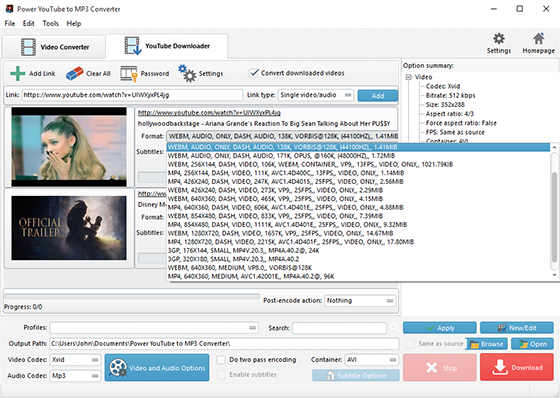
Step 3. Start Download & Conversion
When everything is settled, click “Download” to start video download. You will be supplied with a progress bar and some details during the process. If there is a need to stop download, click “Stop”. Once the download is finished, you can find the downloaded videos by clicking “Open Output Folder” or “Open”. To view the log report, click “Logs”.
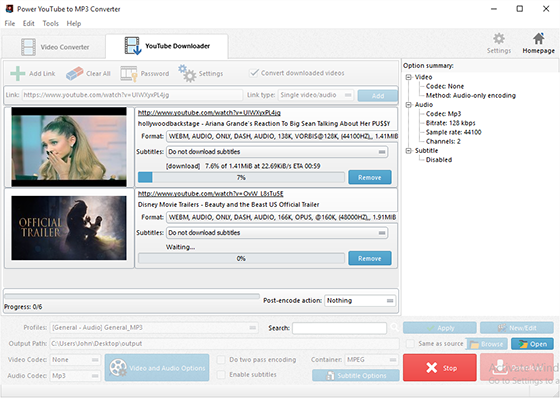
A few more advanced settings are provided: click “Settings” and in the popped up window you can set max parallel downloads; download audio when a “DASH” video is selected; don’t download again if local file contains the same video; don’t load thumbs; play a sound when download is done; check updates on start. That’s all you need to do about how to download YouTube to MP3.