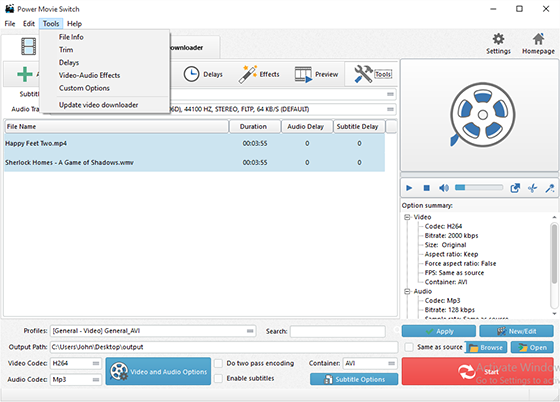Power Movie Switch is video converter software to convert video in 350+ formats so that you will never encounter compatibility issues when you want to play, edit or use video anywhere you want. It can convert small video files or convert movies heavy-sized. Just feed whatever video to it and you will get exactly the result you want. In this post we’ll show you How to Convert Video with Power Movie Switch.
How to Convert Video
Step 1. Import Video Files
How to Convert Video? Download, install and launch Power Movie Switch first. Click “Add” to import video files – to import one or more files, choose “Add Files”; to import a folder with video files, choose “Add Folder”; to import a folder with subfolder(s), choose “Add Folder Tree”. The you can use “Up” & “Down” to change the order.
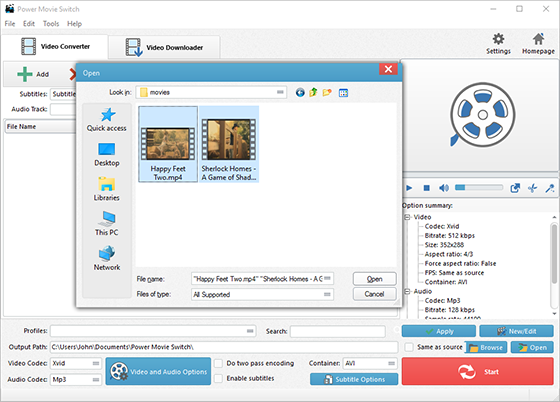
Step 2. Set Output Format & Quality
In “Profiles” menu, select the device you want to play the video on and you can see the details of the profile you select in the “Option Summary” panel at the right. If you know exactly the format your device supports, you can directly choose the output format in “Container” menu. To edit the parameters of the profiles, click “New/Edit” and change the settings in the “Profile Editor” Window. You are allowed to choose the video and audio codec as well as the encoder to use. To change the codec settings, click “Video and Audio Options” and set the options as you want. Choose output path by “Browse” .
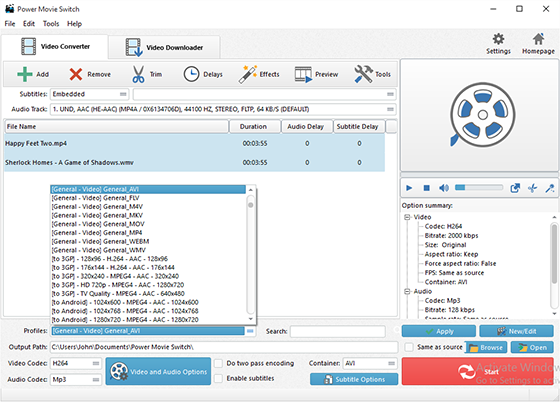
Step 3. Start Conversion
When all settings done, click “Encode” to start video conversion. That’s all for How to Convert Video but actually our video converter software can do more.
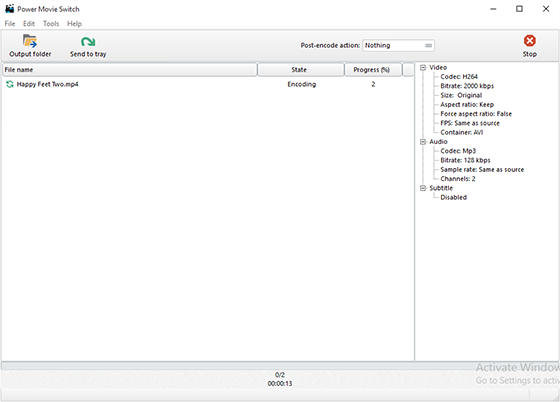
To download videos from 300+ video sharing wesites, click “Video Downloader” tab and follow the lead of our tutorial: How to Download Videos from Video Websites. To trim the video, go see our tutorials: How to Trim Video Files. It also allows you to rip DVD-Video. Just insert you video DVD or Blu-ray disc and click “DVD Ripper” tab to use the ripper. Click “Tools” button and you will find more functions that may come helpful: File Info, Delays, Video-Audio Effects, Load Scripts, Image and Audio to Video, Dub Video, Video to GIF and Watermark.